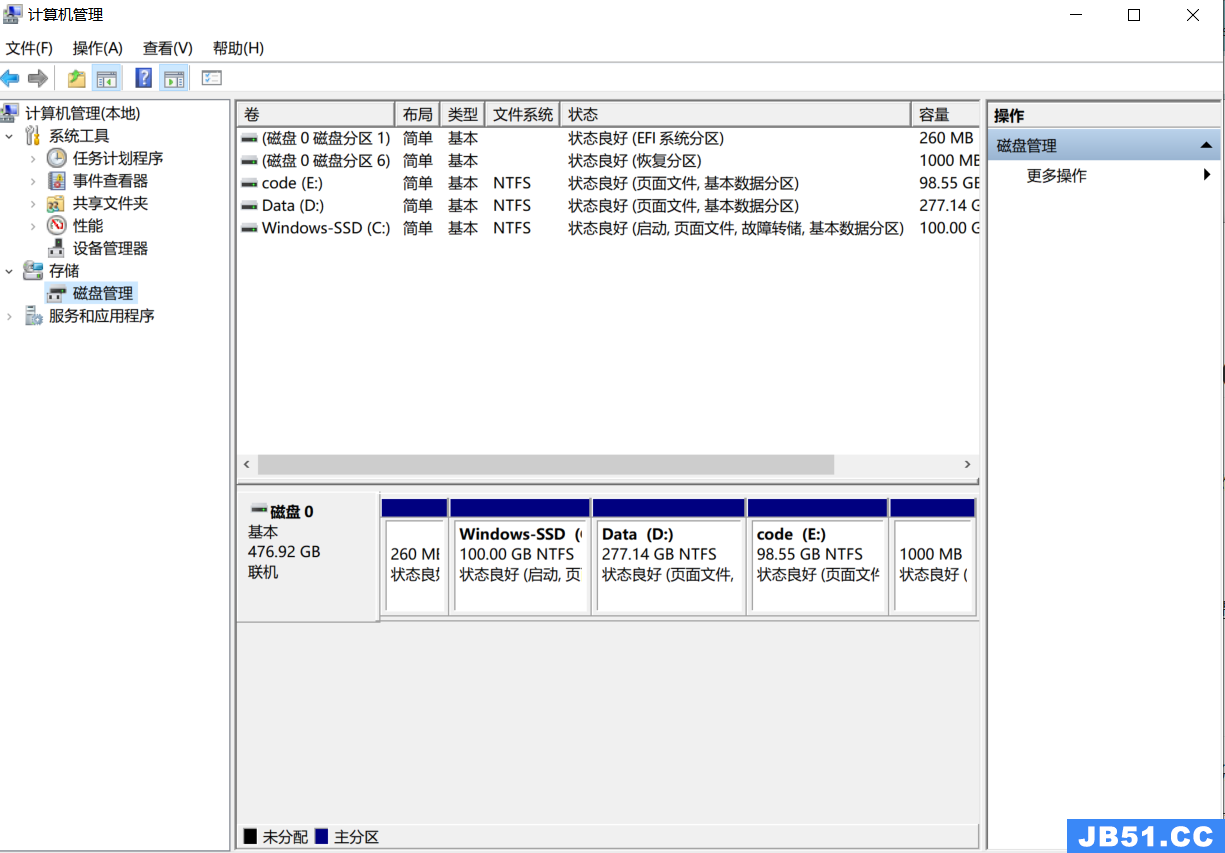Observium 是一个免费和开源的网络管理和监控系统工具。我们可以使用 SNMP 收集数据,它允许监控所有网络设备。它提供了一个简单易用的 Web 界面。它基于 PHP 并使用 MysqL 数据库来存储数据。
在 ubuntu 上设置 Observium 有几个步骤:
第 1 步:更新系统。
apt-get update
第 2 步:安装 PHP 和模块。
apt install wget apache2 PHP PHP-{pear,cgi,common,curl,mbstring,gd,MysqL,bcmath,imap,json,xml,snmp,fpm,zip}
- 启动并启用 apache2。
systemctl start apache2
systemctl enable apache2
- 这是命令输出。
root@ip-172-31-21-156:/home/ubuntu# systemctl enable apache2
Synchronizing state of apache2.service with SysV service script with /lib/systemd/systemd-sysv-install.
Executing: /lib/systemd/systemd-sysv-install enable apache2
第 3 步:在系统上安装 Mariadb 服务器。
apt install mariadb-server
- 配置 mariadb 服务器文件。
vim /etc/MysqL/mariadb.conf.d/50-server.cnf
- 添加以下几行:
innodb_file_per_table=1
sql-mode=""
lower_case_table_names=0
- 重新启动 mariadb 服务器。
systemctl restart mariadb
第四步:登录mariadb服务器。
MysqL -u root
create database observium;
- 运行授予所有权限命令。
grant all privileges on observium.* to observium@localhost IDENTIFIED by "Password";
flush privileges;
quit
- 这是命令输出。
root@ip-172-31-21-156:/home/ubuntu# MysqL -u root
Welcome to the MariaDB monitor. Commands end with ; or \g.
Your MariaDB connection id is 36
Server version: 10.3.31-MariaDB-0ubuntu0.20.04.1 Ubuntu 20.04
copyright (c) 2000,2018,Oracle,MariaDB Corporation Ab and others.
Type 'help;' or '\h' for help. Type '\c' to clear the current input statement.
MariaDB [(none)]> create database observium;
Query OK,1 row affected (0.000 sec)
MariaDB [(none)]> grant all privileges on observium.* to observium@localhost IDENTIFIED by "Password";
Query OK,0 rows affected (0.000 sec)
MariaDB [(none)]> flush privileges;
Query OK,0 rows affected (0.000 sec)
MariaDB [(none)]> quit
Bye
- 更新软件包。
apt-get update
- 安装所需的软件包。
apt install rrdtool whois fping imagemagick graphviz mtr-tiny nmap python3-MysqLdb snmp snmpd python3-memcache mtr-tiny acl
第五步:在系统中下载Observium。
wget http://www.observium.org/observium-community-latest.tar.gz
- 这是命令输出。
root@ip-172-31-21-156:/home/ubuntu# wget http://www.observium.org/observium-community-latest.tar.gz
--2021-11-17 14:34:41-- http://www.observium.org/observium-community-latest.tar.gz
Resolving www.observium.org (www.observium.org)... 51.91.185.43
Connecting to www.observium.org (www.observium.org)|51.91.185.43|:80... connected.
HTTP request sent,awaiting response... 301 Moved Permanently
Location: https://www.observium.org/observium-community-latest.tar.gz [following]
--2021-11-17 14:34:42-- https://www.observium.org/observium-community-latest.tar.gz
Connecting to www.observium.org (www.observium.org)|51.91.185.43|:443... connected.
HTTP request sent,awaiting response... 200 OK
Length: 113413646 (108M) [application/x-gzip]
Saving to: ‘observium-community-latest.tar.gz’
observium-community-latest.tar.gz 100%[===========================================================================================>] 108.16M 3.89MB/s in 26s
2021-11-17 14:35:08 (4.19 MB/s) - ‘observium-community-latest.tar.gz’ saved [113413646/113413646]
- 解压下载的文件夹。
tar xvf observium-community-latest.tar.gz
mv observium /var/www/html/
cp /var/www/html/observium/config.PHP.default /var/www/html/observium/config.PHP
- 打开创建的配置文件。
vim /var/www/html/observium/config.PHP
// Database config --- This MUST be configured
$config['db_extension'] = 'MysqLi';
$config['db_host'] = 'localhost';
$config['db_user'] = 'observium';
$config['db_pass'] = 'Password';
$config['db_name'] = 'observium';
- 创建 rrd 和日志目录。
mkdir /var/www/html/observium/{rrd,logs}
第 6 步:配置 snmpd。
- 复制 snmpd 示例文件。
cp /var/www/html/observium/snmpd.conf.example /etc/snmp/snmpd.conf
- 配置 snmpd.conf 文件。
vim /etc/snmp/snmpd.conf
- 添加以下行。
com2sec readonly default 0bs3rv1um
- 重新启动 snmpd。
systemctl restart snmpd
第七步:配置Apache2。
vim /etc/apache2/sites-available/example.conf
- 添加以下几行:
<VirtualHost *:80>
ServerAdmin webmaster@localhost
ServerName example.com
ServerAlias www.example.com
DocumentRoot /var/www/html/observium/html/
ErrorLog ${APACHE_LOG_DIR}/error.log
CustomLog ${APACHE_LOG_DIR}/access.log combined
<Directory /var/www/html/observium/html>
Options Indexes FollowSymLinks MultiViews
AllowOverride All
Require all granted
</Directory>
</VirtualHost>
- 启用配置文件。
a2ensite example.conf
a2dissite 000-default.conf
- 为 /var/www/html/observium 文件夹提供以下权限。
chown -R www-data:www-data /var/www/html/observium/*
chmod 775 -R /var/www/html/observium/*
- 启用重写模式。
a2enmod rewrite
- 重启Apache2。
service apache2 restart
第 8 步:在 Web UI 上配置 Observium。
- 更改目录。
cd /var/www/html/observium
- 运行以下命令。
- 这是命令输出。

句法:
adduser.PHP <username> <password> <level 1-10> [email]
其中级别是:
0 - disabled means user disabled.
1 - normal User means User has read access to individual entities.
5 - Global Read means user has global read access.
7 - Global Secure means Read user has global read access with secured info.
8 - Global Secure Read / Limited Write means user has secure global read access with scheduled maintenence read/write.
10 - Administrator means user has full administrative access.
跑:
root@ip-172-31-21-156:/var/www/html/observium# ./adduser.PHP admin Password@123 10
- 这是命令输出。
root@ip-172-31-21-156:/var/www/html/observium# ./adduser.PHP admin Password@123 10
Observium CE 21.10.11666
Add User
User admin added successfully.
第 8 步:打开 Observium Web 界面。
http://server-ip
- 提供用户名和密码。
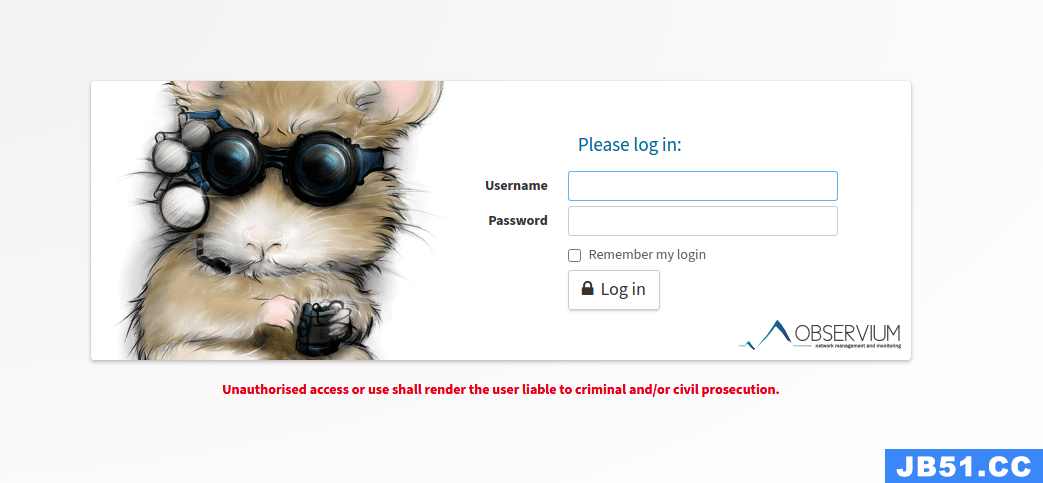
- 现在,Observium 已准备就绪。
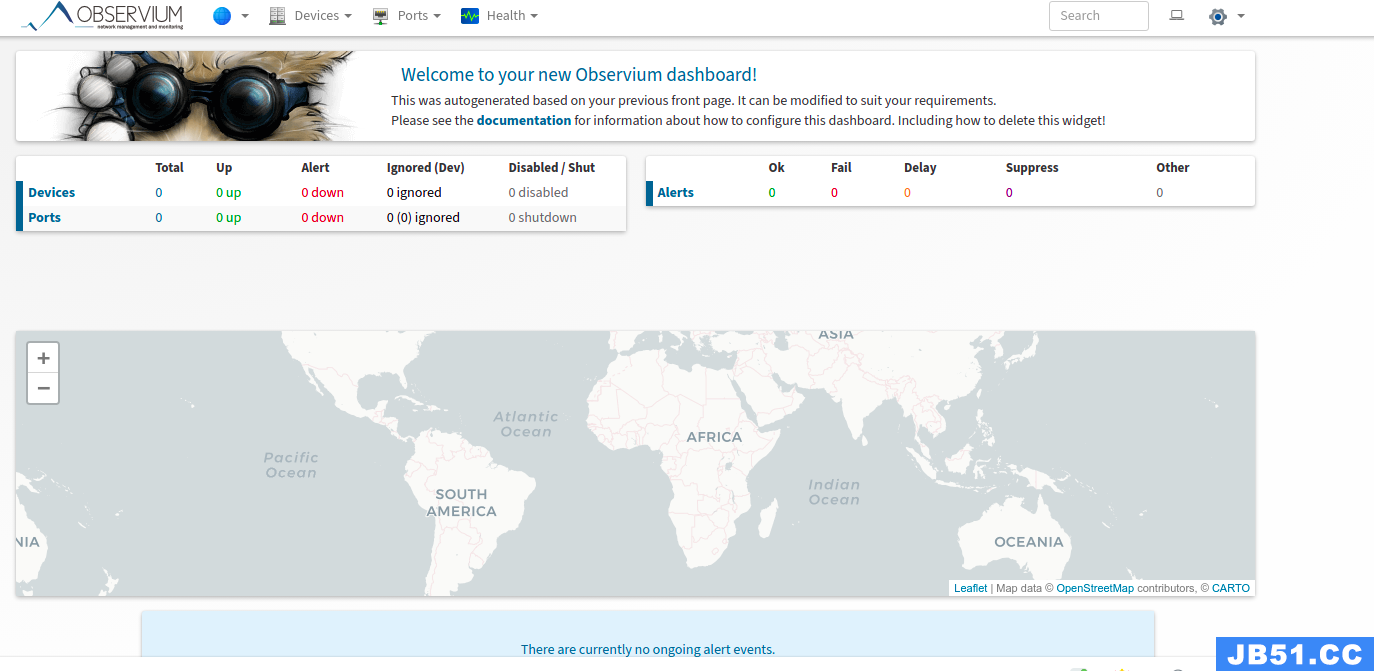
原文地址:https://blog.csdn.net/allway2
版权声明:本文内容由互联网用户自发贡献,该文观点与技术仅代表作者本人。本站仅提供信息存储空间服务,不拥有所有权,不承担相关法律责任。如发现本站有涉嫌侵权/违法违规的内容, 请发送邮件至 dio@foxmail.com 举报,一经查实,本站将立刻删除。