作者:newki
转载地址:https://juejin.cn/post/7110027299214999589
MotionLayout效果实现的几种方式
MotionLayout 的使用大家应该都会了,如果不会看这里。
本文就不科普如何使用,什么属性是什么意思,怎么使用之类的了,这里只是探讨一下 MotionLayout 效果实现的几种方式。
一、ConstraintLayout 的方式定义
我们知道 MotionLayout 是 ConstraintLayout 库中的功能,我们可以直接使用 ConstraintLayout 来定义两组不同的 ConstraintLayout 布局,使用 ConstraintSet 来切换不同的布局。
原始布局:
<?xml version="1.0" encoding="utf-8"?>
<androidx.constraintlayout.widget.ConstraintLayout xmlns:android="http://schemas.android.com/apk/res/android"
xmlns:app="http://schemas.android.com/apk/res-auto"
android:id="@+id/constraint_parent"
android:layout_width="match_parent"
android:layout_height="match_parent"
android:background="@color/colorPrimary"
app:layout_constraintVertical_bias="0.3">
<TextView
android:id="@+id/view_2"
android:layout_width="200dp"
android:layout_height="wrap_content"
android:background="@android:color/white"
android:padding="16dp"
app:layout_constraintBottom_toBottomOf="@id/view_1"
app:layout_constraintEnd_toEndOf="@id/view_1"
app:layout_constraintStart_toStartOf="@id/view_1" />
<androidx.appcompat.widget.AppCompatImageView
android:id="@+id/view_1"
android:layout_width="200dp"
android:layout_height="170dp"
android:background="@color/colorAccent"
app:layout_constraintBottom_toBottomOf="parent"
app:layout_constraintEnd_toEndOf="parent"
app:layout_constraintStart_toStartOf="parent"
app:layout_constraintTop_toTopOf="parent" />
<androidx.appcompat.widget.AppCompatImageView
android:id="@+id/icon"
android:layout_width="32dp"
android:layout_height="32dp"
android:layout_margin="16dp"
android:src="@mipmap/ic_launcher_round"
app:layout_constraintBottom_toBottomOf="@id/view_1"
app:layout_constraintEnd_toEndOf="@id/view_1"
app:layout_constraintTop_toTopOf="@id/view_1" />
<View
android:id="@+id/bottom"
android:layout_width="match_parent"
android:layout_height="50dp"
android:background="@color/colorAccent"
app:layout_constraintEnd_toEndOf="parent"
app:layout_constraintStart_toStartOf="parent"
app:layout_constraintTop_toBottomOf="parent" />
</androidx.constraintlayout.widget.ConstraintLayout>
改变后的布局:
<?xml version="1.0" encoding="utf-8"?>
<androidx.constraintlayout.widget.ConstraintLayout
xmlns:android="http://schemas.android.com/apk/res/android"
xmlns:app="http://schemas.android.com/apk/res-auto"
android:layout_width="match_parent"
android:background="@color/colorPrimary"
app:layout_constraintVertical_bias="0.3"
android:layout_height="match_parent">
<TextView
android:id="@+id/view_2"
app:layout_constraintStart_toStartOf="@id/view_1"
app:layout_constraintEnd_toEndOf="@id/view_1"
android:layout_width="200dp"
android:background="@android:color/white"
android:padding="16dp"
app:layout_constraintTop_toBottomOf="@id/view_1"
android:layout_height="wrap_content"
/>
<androidx.appcompat.widget.AppCompatImageView
android:layout_width="200dp"
android:layout_height="150dp"
android:id="@+id/view_1"
android:background="@color/colorAccent"
app:layout_constraintStart_toStartOf="parent"
app:layout_constraintEnd_toEndOf="parent"
app:layout_constraintBottom_toBottomOf="parent"
app:layout_constraintTop_toTopOf="parent"/>
<androidx.appcompat.widget.AppCompatImageView
android:layout_width="32dp"
android:src="@mipmap/ic_launcher_round"
android:id="@+id/icon"
app:layout_constraintEnd_toEndOf="@id/view_1"
app:layout_constraintTop_toBottomOf="@id/view_1"
app:layout_constraintBottom_toBottomOf="@id/view_1"
android:layout_margin="16dp"
android:layout_height="32dp"/>
<View android:layout_width="match_parent"
android:layout_height="50dp"
android:id="@+id/bottom"
app:layout_constraintTop_toBottomOf="parent"
app:layout_constraintStart_toStartOf="parent"
app:layout_constraintEnd_toEndOf="parent"
android:background="@color/colorAccent"/>
</androidx.constraintlayout.widget.ConstraintLayout>
使用的时候:
val raw = ConstraintSet().apply {
this.clone(this@Demo13JavaActivity,R.layout.activity_demo13_java)
}
val detail = ConstraintSet().apply {
this.clone(this@Demo13JavaActivity,R.layout.activity_demo13_java_transform)
}
val constraintLayout = findViewById<ConstraintLayout>(R.id.constraint_parent)
constraintLayout.click {
val constraintSet = if (toggle) detail else raw
TransitionManager.beginDelayedTransition(constraintLayout)
constraintSet.applyTo(constraintLayout)
toggle = !toggle
}
效果:
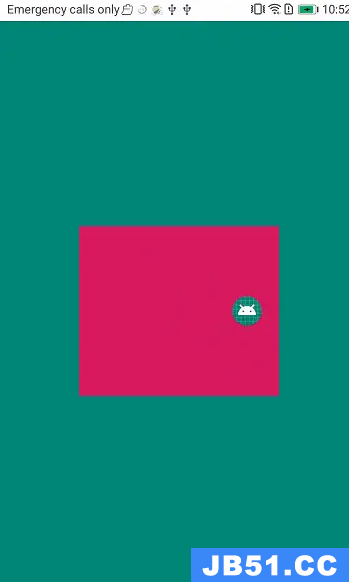
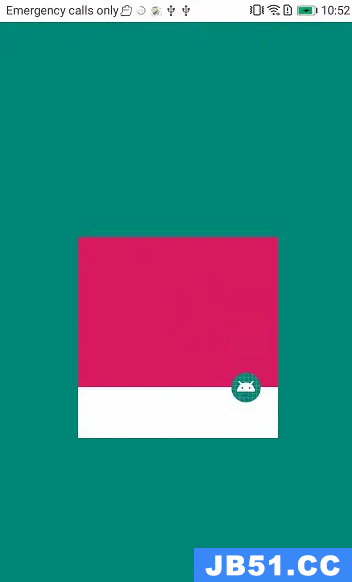
需要注意的是这里的View的数量和Id需要一 一对 应 哦!
二、MotionLayout Xml 的方式定义
也就是默认的定义,最为普遍的方式,在之前的文章中有一些复杂的定义方式。
这里就以一个简单的Demo说下如何使用:
<androidx.constraintlayout.motion.widget.MotionLayout xmlns:android="http://schemas.android.com/apk/res/android"
xmlns:app="http://schemas.android.com/apk/res-auto"
xmlns:tools="http://schemas.android.com/tools"
android:layout_width="match_parent"
android:layout_height="match_parent"
android:background="@color/white"
app:layoutDescription="@xml/activity_demo13_xml_scene"
app:showPaths="true">
<View
android:id="@+id/button"
android:layout_width="wrap_content"
android:layout_height="wrap_content"
android:background="@color/colorAccent" />
</androidx.constraintlayout.motion.widget.MotionLayout>
定义的场景xml:
<?xml version="1.0" encoding="utf-8"?>
<MotionScene xmlns:android="http://schemas.android.com/apk/res/android"
xmlns:motion="http://schemas.android.com/apk/res-auto">
<!-- 只能设置一些Constraint布局的一些专用属性 用于位置变换 -->
<ConstraintSet android:id="@+id/start">
<Constraint
android:id="@+id/button"
android:layout_width="64dp"
android:layout_height="64dp"
android:layout_marginStart="8dp"
motion:layout_constraintBottom_toBottomOf="parent"
motion:layout_constraintStart_toStartOf="parent"
motion:layout_constraintTop_toTopOf="parent">
<!-- 可以设置自定义的属性 -->
<CustomAttribute
motion:attributeName="backgroundColor"
motion:customColorValue="#D81B60" />
</Constraint>
</ConstraintSet>
<ConstraintSet android:id="@+id/end">
<Constraint
android:id="@+id/button"
android:layout_width="34dp"
android:layout_height="34dp"
android:layout_marginEnd="8dp"
motion:layout_constraintBottom_toBottomOf="parent"
motion:layout_constraintEnd_toEndOf="parent"
motion:layout_constraintTop_toTopOf="parent">
<!-- 可以设置自定义的属性 -->
<CustomAttribute
motion:attributeName="backgroundColor"
motion:customColorValue="#9999FF" />
</Constraint>
</ConstraintSet>
<Transition
motion:constraintSetEnd="@+id/end"
motion:constraintSetStart="@+id/start"
motion:duration="1000"
motion:motionInterpolator="linear">
<!-- 点击 -->
<OnClick
motion:clickAction="toggle"
motion:targetId="@+id/button" />
<KeyFrameSet>
<KeyAttribute
android:rotation="-45"
android:scaleX="2"
android:scaleY="2"
motion:framePosition="40"
motion:motionTarget="@+id/button" />
<KeyPosition
motion:framePosition="70"
motion:keyPositionType="parentRelative"
motion:motionTarget="@+id/button"
motion:percentY="0.25" />
</KeyFrameSet>
</Transition>
</MotionScene>
效果:
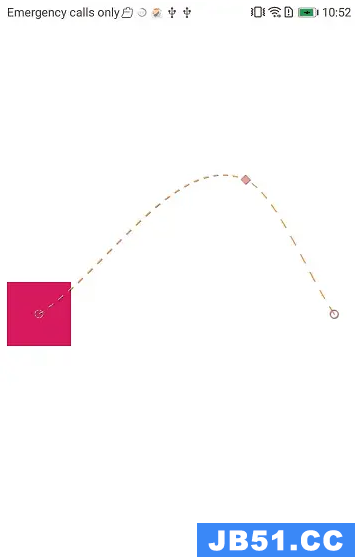
场景内部的设置涉及到关键帧位置与关键帧属性的配置,代码中都有详细的注释,大家留意即可!
三、MotionLayout 配合 AppbarLayout
封装一个自己的 MotionLayout,当 AppbarLayout 滚动的过程中监听它的完成度,设置 MotionLayout 的Progress。
自定义MotionLayout:
class MyAppbarMotionLayout @JvmOverloads constructor(
context: Context,attrs: AttributeSet? = null,defStyleAttr: Int = 0
) : MotionLayout(context,attrs,defStyleAttr),AppBarLayout.OnOffsetChangedListener {
override fun onOffsetChanged(appBarLayout: AppBarLayout?,verticalOffset: Int) {
val progressVal = -verticalOffset / appBarLayout?.totalScrollRange?.toFloat()!!
YYLogUtils.w("progress:$progressVal")
progress = progressVal
}
override fun onAttachedToWindow() {
super.onAttachedToWindow()
(parent as? AppBarLayout)?.addOnOffsetChangedListener(this)
}
}
使用:
<?xml version="1.0" encoding="utf-8"?>
<LinearLayout xmlns:android="http://schemas.android.com/apk/res/android"
xmlns:app="http://schemas.android.com/apk/res-auto"
android:layout_width="match_parent"
android:layout_height="match_parent"
android:background="@color/white"
android:orientation="vertical">
<com.guadou.lib_baselib.view.titlebar.EasyTitleBar
android:layout_width="match_parent"
android:layout_height="wrap_content"
app:Easy_title="协同AppbarLayout" />
<androidx.coordinatorlayout.widget.CoordinatorLayout
android:layout_width="match_parent"
android:layout_height="wrap_content">
<com.google.android.material.appbar.AppBarLayout
android:layout_width="match_parent"
android:layout_height="wrap_content"
android:background="@color/white"
android:orientation="vertical"
app:elevation="0dp">
<com.guadou.kt_demo.demo.demo13_motionlayout.view.MyAppbarMotionLayout
android:id="@+id/motionLayout"
android:layout_width="match_parent"
android:layout_height="200dp"
android:minHeight="50dp"
app:layoutDescription="@xml/scene_13_appbar"
app:layout_scrollFlags="scroll|enterAlways|snap|exitUntilCollapsed">
<ImageView
android:id="@+id/background"
android:layout_width="match_parent"
android:layout_height="200dp"
android:scaleType="centerCrop"
android:src="@drawable/chengxiao" />
<TextView
android:id="@+id/label"
android:layout_width="wrap_content"
android:layout_height="wrap_content"
android:text="Cheng Xiao"
android:textColor="#FFFFFF"
android:textSize="25dp"
android:transformPivotX="0dp"
android:transformPivotY="0dp" />
</com.guadou.kt_demo.demo.demo13_motionlayout.view.MyAppbarMotionLayout>
</com.google.android.material.appbar.AppBarLayout>
<androidx.core.widget.NestedScrollView
android:layout_width="match_parent"
android:layout_height="wrap_content"
app:layout_behavior="@string/appbar_scrolling_view_behavior">
<TextView
android:layout_width="match_parent"
android:layout_height="wrap_content"
android:text="@string/scroll_content" />
</androidx.core.widget.NestedScrollView>
</androidx.coordinatorlayout.widget.CoordinatorLayout>
</LinearLayout>
定义的场景:
<?xml version="1.0" encoding="utf-8"?>
<MotionScene xmlns:android="http://schemas.android.com/apk/res/android"
xmlns:motion="http://schemas.android.com/apk/res-auto">
<Transition
motion:constraintSetEnd="@+id/end"
motion:constraintSetStart="@+id/start" />
<ConstraintSet android:id="@+id/start">
<Constraint
android:id="@+id/background"
android:layout_width="match_parent"
android:layout_height="200dp"
android:alpha="1.0"
motion:layout_constraintBottom_toBottomOf="parent" />
<Constraint
android:id="@+id/label"
android:layout_width="wrap_content"
android:layout_height="wrap_content"
android:rotation="-90.0"
motion:layout_constraintBottom_toBottomOf="@+id/background"
motion:layout_constraintLeft_toLeftOf="@id/background">
<CustomAttribute
motion:attributeName="textSize"
motion:customFloatValue="25" />
<CustomAttribute
motion:attributeName="textColor"
motion:customColorValue="@color/white" />
</Constraint>
</ConstraintSet>
<ConstraintSet android:id="@+id/end">
<Constraint
android:id="@+id/background"
android:layout_width="match_parent"
android:layout_height="50dp"
android:alpha="0.7"
motion:layout_constraintBottom_toBottomOf="parent" />
<Constraint
android:id="@+id/label"
android:layout_width="wrap_content"
android:layout_height="wrap_content"
android:layout_marginStart="8dp"
android:layout_marginBottom="8dp"
android:rotation="0.0"
motion:layout_constraintBottom_toBottomOf="@+id/background"
motion:layout_constraintLeft_toLeftOf="@id/background"
motion:layout_constraintRight_toRightOf="@id/background"
motion:layout_constraintTop_toTopOf="@id/background">
<CustomAttribute
motion:attributeName="textSize"
motion:customFloatValue="18" />
<CustomAttribute
motion:attributeName="textColor"
motion:customColorValue="@color/black" />
</Constraint>
</ConstraintSet>
</MotionScene>
这样就能实现MotionLayout 跟随 AppbarLayout的滚动做对应滚动了。
效果:
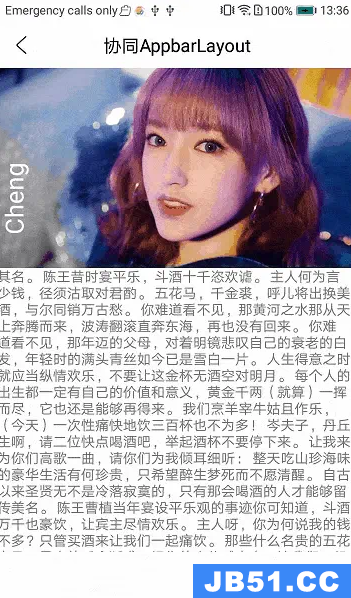
四、MotionLayout 配合 ViewPager
这样的效果和 AppbarLayout 的情况类似,当ViewPager滚动页面的时候,顶部的MotionLayout做对应的动画。
自定义MotionLayout:
class MyViewpagerMotionLayout @JvmOverloads constructor(
context: Context,ViewPager.OnPageChangeListener {
override fun onPageScrollStateChanged(state: Int) {
}
override fun onPageScrolled(position: Int,positionOffset: Float,positionOffsetPixels: Int) {
val numPages = 3
progress = (position + positionOffset) / (numPages - 1)
}
override fun onPageSelected(position: Int) {
}
override fun onAttachedToWindow() {
super.onAttachedToWindow()
val viewGroup = (parent as? ViewGroup)!!
for (i in 0 until viewGroup.childCount) {
val view = viewGroup.getChildAt(i)
if (view is ViewPager) {
view.addOnPageChangeListener(this)
break
}
}
}
}
使用的xml:
<?xml version="1.0" encoding="utf-8"?>
<LinearLayout xmlns:android="http://schemas.android.com/apk/res/android"
xmlns:app="http://schemas.android.com/apk/res-auto"
android:layout_width="match_parent"
android:layout_height="match_parent"
android:background="@color/white"
android:orientation="vertical">
<com.guadou.lib_baselib.view.titlebar.EasyTitleBar
android:layout_width="match_parent"
android:layout_height="wrap_content"
app:Easy_title="协同AppbarLayout" />
<com.guadou.kt_demo.demo.demo13_motionlayout.view.MyViewpagerMotionLayout
android:id="@+id/motionLayout"
android:layout_width="match_parent"
android:layout_height="200dp"
app:layoutDescription="@xml/scene_13_viewpager">
<ImageView
android:id="@+id/background"
android:layout_width="match_parent"
android:layout_height="200dp"
android:scaleType="centerCrop"
android:src="@drawable/chengxiao" />
<TextView
android:id="@+id/label"
android:layout_width="wrap_content"
android:layout_height="wrap_content"
android:text="Cheng Xiao"
android:textColor="#FFFFFF"
android:textSize="25dp" />
</com.guadou.kt_demo.demo.demo13_motionlayout.view.MyViewpagerMotionLayout>
<androidx.viewpager.widget.ViewPager
android:id="@+id/viewpager"
android:layout_width="match_parent"
android:layout_height="match_parent">
</androidx.viewpager.widget.ViewPager>
</LinearLayout>
场景的xml:
<?xml version="1.0" encoding="utf-8"?>
<MotionScene xmlns:android="http://schemas.android.com/apk/res/android"
xmlns:motion="http://schemas.android.com/apk/res-auto">
<Transition
motion:constraintSetEnd="@+id/end"
motion:constraintSetStart="@+id/start" />
<KeyFrameSet>
<KeyAttribute
motion:framePosition="50"
motion:motionTarget="@id/label" >
<CustomAttribute
motion:attributeName="textSize"
motion:customFloatValue="15" />
<CustomAttribute
motion:attributeName="textColor"
motion:customColorValue="@android:color/holo_blue_light" />
</KeyAttribute>
<KeyPosition
motion:framePosition="50"
motion:keyPositionType="parentRelative"
motion:motionTarget="@id/label"
motion:percentY="0.15" />
</KeyFrameSet>
<ConstraintSet android:id="@+id/start">
<Constraint
android:id="@+id/background"
android:layout_width="match_parent"
android:layout_height="200dp"
android:alpha="1.0"
motion:layout_constraintBottom_toBottomOf="parent" />
<Constraint
android:id="@+id/label"
android:layout_width="wrap_content"
android:layout_height="wrap_content"
motion:layout_constraintBottom_toBottomOf="@+id/background"
motion:layout_constraintLeft_toLeftOf="parent"
motion:layout_constraintStart_toStartOf="parent"
motion:layout_constraintTop_toTopOf="@id/background">
<CustomAttribute
motion:attributeName="textSize"
motion:customFloatValue="25" />
<CustomAttribute
motion:attributeName="textColor"
motion:customColorValue="@color/white" />
</Constraint>
</ConstraintSet>
<ConstraintSet android:id="@+id/end">
<Constraint
android:id="@+id/background"
android:layout_width="match_parent"
android:layout_height="200dp"
android:alpha="1.0"
motion:layout_constraintBottom_toBottomOf="parent" />
<Constraint
android:id="@+id/label"
android:layout_width="wrap_content"
android:layout_height="wrap_content"
motion:layout_constraintBottom_toBottomOf="@+id/background"
motion:layout_constraintRight_toRightOf="parent"
motion:layout_constraintEnd_toEndOf="parent"
motion:layout_constraintTop_toTopOf="@id/background">
<CustomAttribute
motion:attributeName="textSize"
motion:customFloatValue="25" />
<CustomAttribute
motion:attributeName="textColor"
motion:customColorValue="@android:color/holo_red_dark" />
</Constraint>
</ConstraintSet>
</MotionScene>
当ViewPager滚动的时候,设置 MotionLayout 的 progress 。
效果:
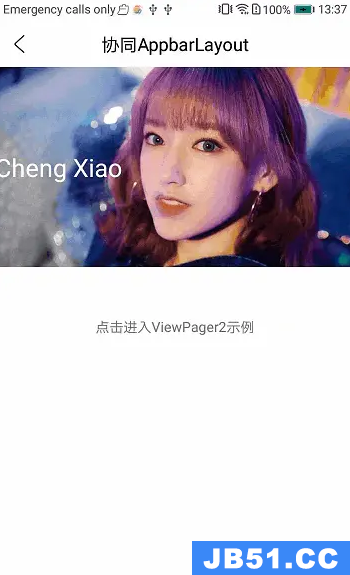
此效果的场景内部的设置涉及到关键帧位置与关键帧属性的配置,关键帧属性内又定义了自定义属性,大家留意!
总结
MotionLayout 可以 配合的控件很多,这里只是列出了常用的一些控件,它还能配合DrawerLayout TabLayout等。本质都是监听事件,改变 MotionLayout 的 Progress 值。
结合这几种常用的方式,我们就能完成大部分的页面动画效果了!
原文地址:https://blog.csdn.net/weixin_61845324
版权声明:本文内容由互联网用户自发贡献,该文观点与技术仅代表作者本人。本站仅提供信息存储空间服务,不拥有所有权,不承担相关法律责任。如发现本站有涉嫌侵权/违法违规的内容, 请发送邮件至 dio@foxmail.com 举报,一经查实,本站将立刻删除。

