网上找了一些资料部署,出现不一样的问题,现在总结一下自己的部署流程。
1、资源准备
Dockerfile文件
# "ported" by Adam Miller <maxamillion@fedoraproject.org> from # https://github.com/fedora-cloud/Fedora-Dockerfiles # # Originally written for Fedora-Dockerfiles by # scollier <scollier@redhat.com> FROM centos:centos7 MAINTAINER The CentOS Project <cloud-ops@centos.org> RUN yum -y update; yum clean all RUN yum -y install epel-release tar ; yum clean all RUN yum -y install nginx ; yum clean all ADD nginx.conf /opt/deploy/nginx/nginx.conf RUN echo "daemon off;" >> /opt/deploy/nginx/nginx.conf #RUN curl https://git.centos.org/sources/httpd/c7/acf5cccf4afaecf3afeb18c50ae59fd5c6504910 \ # | tar -xz -C /usr/local/nginx/html \ # --strip-components=1 #RUN sed -i -e 's/Apache/nginx/g' -e '/apache_pb.gif/d' \ # /usr/local/nginx/html/index.html EXPOSE 80 #CMD [ "/usr/local/nginx/sbin" ]
注意:路径需要在系统上面存在以及对应
nginx.conf文件
# For more information on configuration,see:
# * Official English Documentation: http://nginx.org/en/docs/
# * Official Russian Documentation: http://nginx.org/ru/docs/
user nginx;
worker_processes 1;
error_log /usr/logs/nginx/error.log;
#error_log /var/log/nginx/error.log notice;
#error_log /var/log/nginx/error.log info;
pid /run/nginx.pid;
events {
worker_connections 1024;
}
http {
include mime.types;
default_type application/octet-stream;
log_format main '$remote_addr - $remote_user [$time_local] "$request" '
'$status $body_bytes_sent "$http_referer" '
'"$http_user_agent" "$http_x_forwarded_for"';
access_log /usr/logs/nginx/access.log main;
sendfile on;
#tcp_nopush on;
#keepalive_timeout 0;
keepalive_timeout 65;
#gzip on;
# Load modular configuration files from the /etc/nginx/conf.d directory.
# See http://nginx.org/en/docs/ngx_core_module.html#include
# for more information.
#include /etc/nginx/conf.d/*.conf;
index index.html index.htm;
server {
listen 80;
server_name localhost;
root /usr/share/nginx/html;
#charset koi8-r;
#access_log /var/log/nginx/host.access.log main;
location / {
autoindex on;
}
# redirect server error pages to the static page /40x.html
#
error_page 404 /404.html;
location = /40x.html {
}
# redirect server error pages to the static page /50x.html
#
error_page 500 502 503 504 /50x.html;
location = /50x.html {
}
# proxy the PHP scripts to Apache listening on 127.0.0.1:80
#
#location ~ \.php$ {
# proxy_pass http://127.0.0.1;
#}
# pass the PHP scripts to FastCGI server listening on 127.0.0.1:9000
#
#location ~ \.php$ {
# root html;
# fastcgi_pass 127.0.0.1:9000;
# fastcgi_index index.php;
# fastcgi_param SCRIPT_FILENAME /scripts$fastcgi_script_name;
# include fastcgi_params;
#}
# deny access to .htaccess files,if Apache's document root
# concurs with nginx's one
#
#location ~ /\.ht {
# deny all;
#}
}
# another virtual host using mix of IP-,name-,and port-based configuration
#
#server {
# listen 8000;
# listen somename:8080;
# server_name somename alias another.alias;
# root html;
# location / {
# }
#}
# HTTPS server
#
#server {
# listen 443;
# server_name localhost;
# root html;
# ssl on;
# ssl_certificate cert.pem;
# ssl_certificate_key cert.key;
# ssl_session_timeout 5m;
# ssl_protocols SSLv2 SSLv3 TLSv1;
# ssl_ciphers HIGH:!aNULL:!MD5;
# ssl_prefer_server_ciphers on;
# location / {
# }
#}
}
注意:路径需要在系统上面存在以及对应
2、执行构建镜像命令
复制代码 代码如下:
[root@localhost nginx]# sudo docker build --rm --tag os7/nginx:centos7 .
执行结果截图:
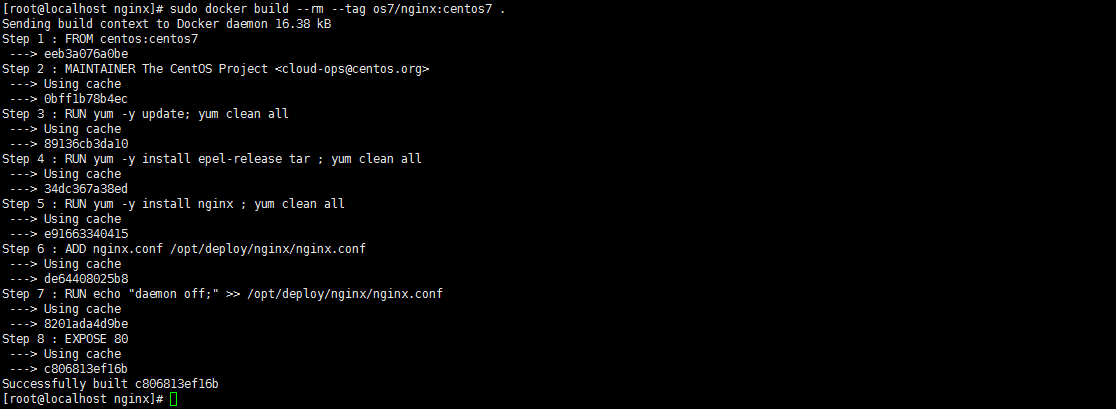
3、查看镜像是否安装构建成功 Docker images

4、创建容器 docker run -i -t -d -p 192.168.32.129:81:80 os7/nginx /bin/bash
注意:192.168.32.129这个IP的话,则需要在/etc/hosts中添加
192.168.32.129 localhost
5、查看容器是否创建成功并启动 docker ps

6、测试是否成功访问 curl http://192.168.32.129:81

会出现这个拒绝连接,那怎么办呢?有办法解决的,我们先进入该容器里面
7、进入容器 docker exec -i -t small_hodgkin /bin/sh

8、接着在容器里面执行(直接输入即可)
nginx
9、在容器外面执行 curl http://192.168.32.129:81

成功了。
10、再到虚拟机外面通过浏览器访问
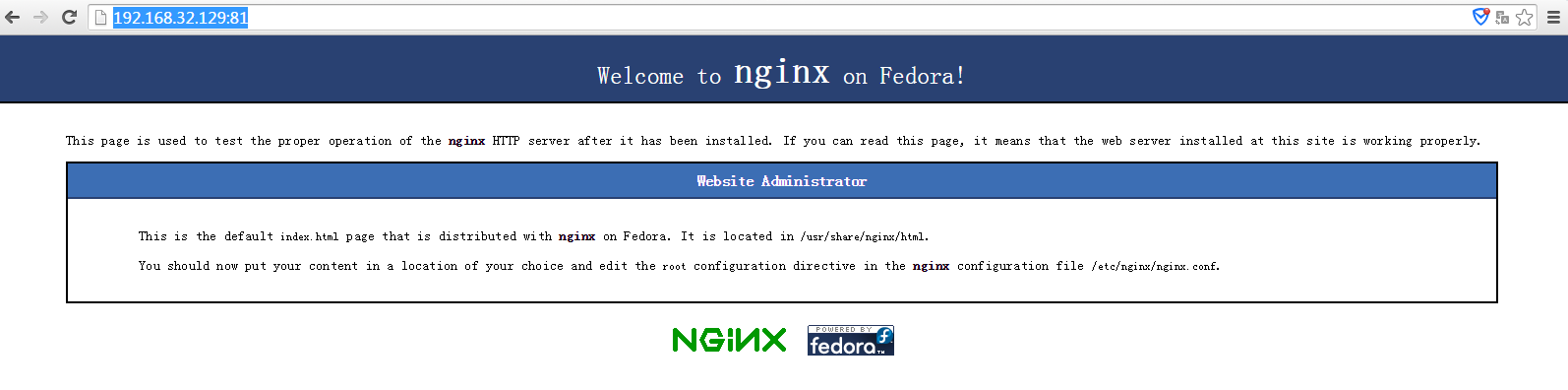
到此为止就成功了。
参考资料:https://github.com/CentOS/CentOS-Dockerfiles
以上就是本文的全部内容,希望对大家的学习有所帮助,也希望大家多多支持编程小技巧。
您可能感兴趣的文章:
版权声明:本文内容由互联网用户自发贡献,该文观点与技术仅代表作者本人。本站仅提供信息存储空间服务,不拥有所有权,不承担相关法律责任。如发现本站有涉嫌侵权/违法违规的内容, 请发送邮件至 dio@foxmail.com 举报,一经查实,本站将立刻删除。

