声明:本项目使用的是vue脚手架+elementui
脚手架创建项目(vue init webpack 项目名)
引入element-ui
npm i element-ui -S在main.js中添加
import ElementUI from 'element-ui';
import 'element-ui/lib/theme-chalk/index.css';
Vue.use(ElementUI);添加axios
npm install axios --save-dev在main.js添加下面代码
import axios from 'axios';
axios.defaults.baseURL = "http://localhost:8080/"; // 关键步骤–填写后台请求统一的地址 这两段代码就是让后面请求后台时不用重复写地址
axios.defaults.headers.post['Content-Type'] = 'application/json;charset=UTF-8';
Vue.prototype.$http=axios;
前端html代码:把这个div
<div>
<div style="text-align: left">
<el-button type="success" @click="to"> 返回</el-button>
</div>
<el-form :model="formValue" :rules="rules" ref="formValue" label-width="100px" class="demo-formValue">
<el-form-item label="中文名称" prop="cnName">
<el-input v-model="formValue.cnName"></el-input>
</el-form-item>
<el-form-item label="英文名称" prop="enName">
<el-input v-model="formValue.enName"></el-input>
</el-form-item>
<el-form-item ref="upload_attach_item_iamge" label="展示图片" prop="image" size='small' v-if="!isUpdate">
<el-upload style="float: left"
:drag="true"
ref="upload_attach"
class="upload-demo"
action=""
multiple
accept=".jpg,.png,.jpeg"
:limit="4"
:on-change="changFileImage"
:on-exceed="handleExceed"
:on-remove="removeImageFile"
:file-list="imageFileList"
:auto-upload="false"
>
<i class="el-icon-upload"></i>
<div class="el-upload__text">将文件拖到此处,或<em>点击上传</em></div>
<!-- <div style="width:5vh;margin-top: 5px">-->
<!-- <el-image v-if=isUpdate fit="fill" :src="formValue.imagePath" :preview-src-list="srcList" ></el-image>-->
<!-- </div>-->
<div class="el-upload__tip" slot="tip">只能上传jpg/png文件,且不超过500kb</div>
</el-upload>
<el-progress :percentage="progressPercent" v-show="show_progress"></el-progress>
</el-form-item>
<el-form-item>
<el-button type="primary" @click="submitForm('formValue')" v-if="!isUpdate">{{buttonTitle}}</el-button>
<el-button type="primary" @click="updateExhibits()" v-if="isUpdate">{{buttonTitle}}</el-button>
<el-button @click="resetForm('formValue')">重置</el-button>
</el-form-item>
</el-form>
</div>前端js代码
import loading from "../../../loading";
export default {
name: "CaseTypeManager",
data() {
return {
formValue: {
id: 0,
cnName: "",
enName: "",
image: ""
},
isUpdate: false,
imageFileList: [],
//上传文件进度条
progressPercent: 0,
show_progress: false,
buttonTitle : "创建",
rules:{
cnName: [
{required: true, message: '请输入中文名称', trigger: 'blur'},
],
enName: [
{required: true, message: '请输入英文名称', trigger: 'blur'},
],
}
}
},
methods: {
to() {
this.$router.push({path: "/caseType/caseTypeList"});
},
changFileImage(file, imageFileList) {
//选择文件后,给fileList对象赋值
this.imageFileList = imageFileList
},
removeImageFile(file, fileList) {
this.imageFileList = fileList
},
handleExceed(image, fileList) {
this.$message.warning(`当前限制最多选择 4个文件`);
},
resetForm(formName) {
this.$refs[formName].resetFields();
this.imageFileList = [];
},
submitForm(formName) {
let _this = this;
this.$refs[formName].validate((valid) => {
if (valid) {
let data = new FormData();
for (let i = 0; i < this.imageFileList.length; i++) {
// files[i] = this.fileList[i].raw;
data.append("images",this.imageFileList[i].raw);
}
for (let key in this.formValue) {
if (key != "exhibitionHall") {
data.append(key, this.formValue[key])
}
}
const _loading = loading(`文件上传中,请稍后...`)
// this.show_progress = true
const config = {
onUploadProgress: progressEvent => {
// progressEvent.loaded:已上传文件大小
// progressEvent.total:被上传文件的总大小
this.progressPercent = Number((progressEvent.loaded / progressEvent.total * 100).toFixed(0))
_loading.setText('文件上传中,进度:' + this.progressPercent + "%") //更新dialog进度,优化体验
},
headers: {
'Content-Type': 'multipart/form-data'
}
}
this.addCaseType(data, _loading, config, _this)
} else {
this.$message({
message: '请填写完整信息再后提交',
type: 'error'
});
return false;
}
});
},
addCaseType(data, _loading, config, _this) {
this.$http.post("casetype/addCaseType", data, config).then((res) => {
_loading.close(); // 关闭加载框
// this.show_progress = false
this.progressPercent = 0
if (res.data.success == true) {
this.$message({
message: "创建成功",
type: 'success',
}
);
setTimeout(function () {
_this.imageFileList = [];// 提交完成清空附件列表
_this.to();
}, 100)
} else {
this.$message({
message: res.data.msg,
type: 'error'
});
}
}).catch(function (error) { // 请求失败处理
});
},
}
}js代码
import loading from "../../../loading";
export default {
name: "CaseTypeManager",
data() {
return {
formValue: {
id: 0,
cnName: "",
enName: "",
image: ""
},
isUpdate: false,
imageFileList: [],
//上传文件进度条
progressPercent: 0,
show_progress: false,
buttonTitle : "创建",
rules:{
cnName: [
{required: true, message: '请输入中文名称', trigger: 'blur'},
],
enName: [
{required: true, message: '请输入英文名称', trigger: 'blur'},
],
}
}
},
methods: {
to() {
this.$router.push({path: "/caseType/caseTypeList"});
},
changFileImage(file, imageFileList) {
//选择文件后,给fileList对象赋值
this.imageFileList = imageFileList
},
removeImageFile(file, fileList) {
this.imageFileList = fileList
},
handleExceed(image, fileList) {
this.$message.warning(`当前限制最多选择 4个文件`);
},
resetForm(formName) {
this.$refs[formName].resetFields();
this.imageFileList = [];
},
submitForm(formName) {
let _this = this;
this.$refs[formName].validate((valid) => {
if (valid) {
let data = new FormData();
for (let i = 0; i < this.imageFileList.length; i++) {
// files[i] = this.fileList[i].raw;
data.append("images",this.imageFileList[i].raw);
}
for (let key in this.formValue) {
if (key != "exhibitionHall") {
data.append(key, this.formValue[key])
}
}
const _loading = loading(`文件上传中,请稍后...`)
// this.show_progress = true
const config = {
onUploadProgress: progressEvent => {
// progressEvent.loaded:已上传文件大小
// progressEvent.total:被上传文件的总大小
this.progressPercent = Number((progressEvent.loaded / progressEvent.total * 100).toFixed(0))
_loading.setText('文件上传中,进度:' + this.progressPercent + "%") //更新dialog进度,优化体验
},
headers: {
'Content-Type': 'multipart/form-data'
}
}
this.addCaseType(data, _loading, config)
} else {
this.$message({
message: '请填写完整信息再后提交',
type: 'error'
});
return false;
}
});
},
addCaseType(data, _loading, config) {
let _this = this;
this.$http.post("casetype/addCaseType", data, config).then((res) => {
_loading.close(); // 关闭加载框
// this.show_progress = false
this.progressPercent = 0
if (res.data.success == true) {
this.$message({
message: "创建成功",
type: 'success',
}
);
setTimeout(function () {
_this.imageFileList = [];// 提交完成清空附件列表
_this.to();
}, 100)
} else {
this.$message({
message: res.data.msg,
type: 'error'
});
}
}).catch(function (error) { // 请求失败处理
});
},
}
}核心 将文件添加到data中
let data = new FormData();
for (let i = 0; i < this.imageFileList.length; i++) {
// files[i] = this.fileList[i].raw;
data.append("images",this.imageFileList[i].raw);
}将form添加到data
for (let key in this.formValue) {
if (key != "exhibitionHall") {
data.append(key, this.formValue[key])
}
}使用axios提交到服务器
this.$http.post("casetype/addCaseType", data, config).then((res) => {}页面就是下面这个狗样子
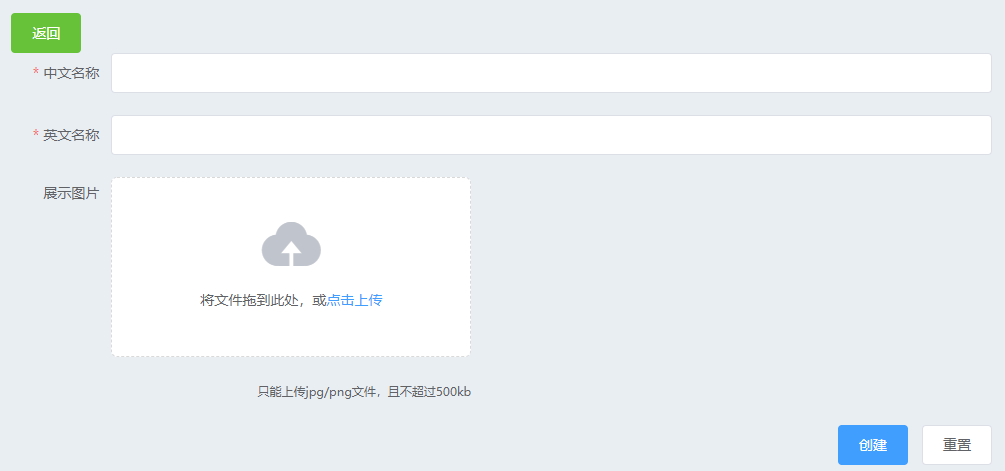
后端代码
@PostMapping("addCaseType")
public Message addCaseType(CaseType caseType, @RequestParam MultipartFile[] images) {
File tempFile = new File(serviceResPath + "casetype/"+caseType.getEnName()+"/");
try {
caseTypeService.save(caseType);
FileUtil.createDir(tempFile);
System.out.println(tempFile.isDirectory());
for (int i=0;i<images.length;i++) {
images[i].transferTo(new File(tempFile+("/"+(i+1)+".jpg")));
}
}catch (Exception e){
e.printStackTrace();
FileUtil.deleteDir(tempFile);
}
return Message.ok();
}
然后就完成了 想要代码我过两天在上传 工程项目
原文地址:https://blog.csdn.net/qq_36710445/article/details/112790359
版权声明:本文内容由互联网用户自发贡献,该文观点与技术仅代表作者本人。本站仅提供信息存储空间服务,不拥有所有权,不承担相关法律责任。如发现本站有涉嫌侵权/违法违规的内容, 请发送邮件至 dio@foxmail.com 举报,一经查实,本站将立刻删除。

