最近工作有一个需求是将一个界面改为响应式布局,由于UI还没有给设计,于是自己先查了一下资料做了一个demo。其实实现响应式布局的方式有很多,利用media实现就是其中一种,但是他也有一些缺点,比如说要对特别的屏幕单独定制样式代码。在我的代码里面我把屏幕分为了三种,代表为iPhone、iPad、PC三种,分别对应着三种不同的样式。
目前可以实现:
- 根据界面大小自动调整布局
- 界面宽度小到一定程度时会隐藏header,将其放到侧拉栏中
效果图如下(代码会在下面全部放上来):
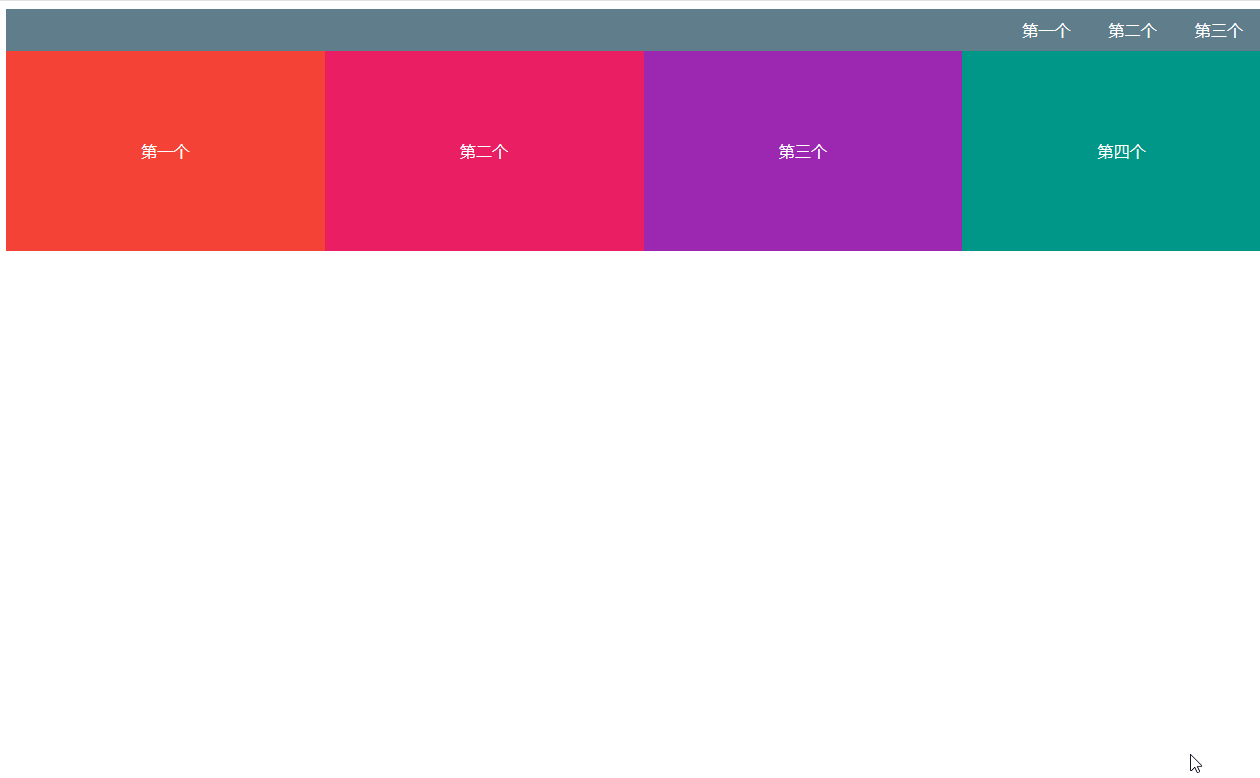
media使用
原理
media简单来说就是一种查询工具,加入说你想知道打开你网页的屏幕宽度是768px的时候才使用这个样式,这个时候你就可以这样写:
@media screen and (max-width:768px){
body{
background-color: black
}
}
这个代码的效果就是当前界面的宽度小于768px的时候,将网页背景变成黑色。screen是用于电脑屏幕、平板电脑、智能手机等。对于@media的更多媒体类型如下:
| 值 | 描述 |
|---|---|
| all | 用于所有设备 |
| 用于打印机或打印预览 | |
| screen | 用于电脑屏幕、平板电脑、智能手机等 |
| speech | 用于屏幕阅读器等发声设备 |
在做响应式布局的时候我主要用到max-width和min-width两种属性,min-width的作用于max-width的作用相反。
应用
<link rel="stylesheet" href="./index.css">
<link rel="stylesheet" href="./index_ipad.css" media="screen and (max-width:1200px)">
<link rel="stylesheet" href="./index_mobile.css" media="screen and (max-width:768px)">
由我的代码可以得知我将页面分为三种大小,分别为(1200,+∞),(768,1200),(0,768),这个分类我是参照bootstrap来分的。
首先引入index.css,这也是你的电脑打开时的默认样式,当你的电脑宽度逐渐减小时,就会开始应用index_ipad.css这个样式文件,在这个文件中并不是将index.css的样式代码全部重写了一遍,而是把需要更改样式的代码做了编写。
举个例子,比如说我index.css中有四个方块,默认布局是float布局,全部排在一行,但是当页面宽度变为ipad大小是页面方块就会变成两行,原理是改一下方块的宽度。具体实现代码如下:
/* index.css */
.board {
display: flex;
align-items: center;
justify-content: center;
height: 200px;
float: left;
width: 25%;
color: white
}
.first {
background-color: #F44336
}
.second {
background-color: #E91E63
}
.third {
background-color: #9C27B0
}
.fourth {
background-color: #009688
}
/* index_ipad.css */
.first,.second,.third,.fourth {
width: 50%;
}
侧拉栏
侧拉栏的原理其实并不难,就是先写一个div,保持与header元素相同,然后再设置其left属性,使其隐藏,通过js操作其left,将其显示出来。
<div class="nav">
<ul>
<li>
<a>第一个</a>
</li>
<li>
<a>第二个</a>
</li>
<li>
<a>第三个</a>
</li>
</ul>
</div>
.nav {
position: absolute;
z-index: 11;
left: -10rem;
top: 0;
width: 10rem;
height: 100%;
background: #607D8B;
}
window.onload = function() {
let btn = document.getElementsByClassName('menu')[0]
let nav = document.getElementsByClassName('nav')[0]
// 改变侧拉栏状态
btn.addEventListener('click',function() {
nav.style.left = nav.style.left == '-10rem' || nav.style.left.length == 0 ? 0 : '-10rem';
},false);
}
全部代码
<!-- index.html -->
<!DOCTYPE html>
<html lang="en">
<head>
<meta charset="UTF-8">
<meta name="viewport" content="width=device-width,initial-scale=1.0">
<meta http-equiv="X-UA-Compatible" content="ie=edge">
<title>响应式布局</title>
<link rel="stylesheet" href="./index.css">
<link rel="stylesheet" href="./index_ipad.css" media="screen and (max-width:1200px)">
<link rel="stylesheet" href="./index_mobile.css" media="screen and (max-width:768px)">
<script src="./index.js"></script>
</head>
<body>
<div class="nav">
<ul>
<li>
<a>第一个</a>
</li>
<li>
<a>第二个</a>
</li>
<li>
<a>第三个</a>
</li>
</ul>
</div>
<nav>
<img src="./img/菜单.png" alt="菜单" class="menu">
<a href="#">第一个</a>
<a href="#">第二个</a>
<a href="#">第三个</a>
</nav>
<div>
<div class="board first">
第一个
</div>
<div class="board second">
第二个
</div>
<div class="board third">
第三个
</div>
<div class="board fourth">
第四个
</div>
</div>
</body>
</html>
/* index.css */
.board {
display: flex;
align-items: center;
justify-content: center;
height: 200px;
float: left;
width: 25%;
color: white
}
.first {
background-color: #F44336
}
.second {
background-color: #E91E63
}
.third {
background-color: #9C27B0
}
.fourth {
background-color: #009688
}
nav {
background-color: #607D8B;
text-align: right;
height: 5vh;
display: flex;
align-items: center;
justify-content: right
}
a {
text-decoration-line: none;
color: white;
margin-right: 3%
}
.menu {
width: 1.5rem;
margin-left: 0px;
display: none;
cursor: pointer;
}
ul,li {
list-style: none;
padding: 0;
margin: 0;
}
.nav {
position: absolute;
z-index: 11;
left: -10rem;
top: 0;
width: 10rem;
height: 100%;
background: #607D8B;
}
.nav {
transition: left linear .1s;
}
.nav a {
display: block;
padding: 1em 0;
border-bottom: 1px solid #888;
font-size: 16px;
color: #eee;
text-align: center;
}
.nav li {
cursor: pointer;
}
/* index_mobile.css */
.first,.fourth {
float: none;
width: 100%;
}
.menu {
display: block;
margin-right: 2%;
}
a {
display: none
}
/* index_ipad.css */
.first,.fourth {
width: 50%;
}
.menu {
display: block;
margin-right: 2%;
}
a {
display: none
}
//index.js
window.onload = function() {
let btn = document.getElementsByClassName('menu')[0]
let nav = document.getElementsByClassName('nav')[0]
btn.addEventListener('click',false);
}
版权声明:本文内容由互联网用户自发贡献,该文观点与技术仅代表作者本人。本站仅提供信息存储空间服务,不拥有所有权,不承担相关法律责任。如发现本站有涉嫌侵权/违法违规的内容, 请发送邮件至 dio@foxmail.com 举报,一经查实,本站将立刻删除。

