目录
效果展示:

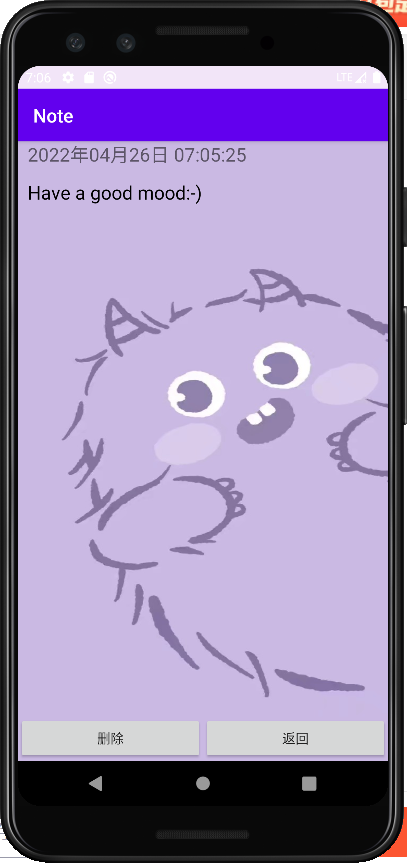
路径和文件:

AndroidManifest.xml
<?xml version="1.0" encoding="utf-8"?>
<manifest xmlns:android="http://schemas.android.com/apk/res/android"
package="cn.itcast.note">
<application
android:allowBackup="true"
android:icon="@mipmap/ic_launcher"
android:label="@string/app_name"
android:roundIcon="@mipmap/ic_launcher_round"
android:supportsRtl="true"
android:theme="@style/AppTheme">
<activity android:name=".MainActivity">
<intent-filter>
<action android:name="android.intent.action.MAIN" />
<category android:name="android.intent.category.LAUNCHER" />
</intent-filter>
</activity>
<activity android:name=".AddContent"></activity>
<activity android:name=".ShowContent"></activity>
</application>
</manifest>AddContent.java
package cn.itcast.note;
import android.content.ContentValues;
import android.database.sqlite.SQLiteDatabase;
import androidx.appcompat.app.AppCompatActivity;
import android.os.Bundle;
import android.view.View;
import android.widget.EditText;
import java.text.SimpleDateFormat;
import java.util.Date;
public class AddContent extends AppCompatActivity {
private EditText mEt;
private NoteDb mDb;
private SQLiteDatabase mSqldb;
@Override
protected void onCreate(Bundle savedInstanceState) {
super.onCreate(savedInstanceState);
setContentView(R.layout.activity_add_content);
mEt = (EditText) this.findViewById(R.id.text);
mDb = new NoteDb(this);
mSqldb = mDb.getWritableDatabase();//获取可读写SQLiteDatabase对象
}
public void save(View v) {
DbAdd();
finish();
}
public void cancle(View v) {
mEt.setText("");
finish();
}
public void DbAdd() {
ContentValues cv = new ContentValues();
cv.put(NoteDb.CONTENT,mEt.getText().toString());
cv.put(NoteDb.TIME,getTime());
mSqldb.insert(NoteDb.TABLE_NAME,null,cv);
}
//获得当前时间
public String getTime() {
SimpleDateFormat sdf = new SimpleDateFormat("yyyy年MM月dd日 HH:mm:ss");
Date date = new Date();
String str = sdf.format(date);
return str;
}
}MainActivity.java
package cn.itcast.note;
import android.annotation.SuppressLint;
import android.content.Intent;
import android.database.Cursor;
import android.database.sqlite.SQLiteDatabase;
import androidx.appcompat.app.AppCompatActivity;
import android.os.Bundle;
import android.view.View;
import android.widget.AdapterView;
import android.widget.Button;
import android.widget.ListView;
public class MainActivity extends AppCompatActivity {
private Button mButton;
private ListView mList;
private Intent mIntent;
private MyAdapter mAdapter;
private NoteDb mNotedb;
private Cursor cursor;
private SQLiteDatabase dbreader;
@Override
protected void onCreate(Bundle savedInstanceState) {
super.onCreate(savedInstanceState);
setContentView(R.layout.activity_main);
mList = (ListView) this.findViewById(R.id.list);//首页显示的记事本内容ListView
mNotedb = new NoteDb(this);
dbreader = mNotedb.getReadableDatabase();//获取可读SQLiteDatabase()对象
mList.setOnItemClickListener(new AdapterView.OnItemClickListener() {
@SuppressLint("Range")
@Override
public void onItemClick(AdapterView<?> adapterView,View view,int i,long l) {
cursor.moveToPosition(i);
Intent intent = new Intent(MainActivity.this,ShowContent.class);
intent.putExtra(NoteDb.ID,cursor.getInt(cursor.getColumnIndex(NoteDb.ID)));
intent.putExtra(NoteDb.CONTENT,cursor.getString(cursor.getColumnIndex(NoteDb.CONTENT)));
intent.putExtra(NoteDb.TIME,cursor.getString(cursor.getColumnIndex(NoteDb.TIME)));
startActivity(intent);
}
});
}
public void add(View v) {
//显示intent指的是直接指定目标组件
//使用Intent显示指定要跳转的目标Activity
//创建Intent对象传入2个参数,第一个参数:表示当前的Activity,第二个参数:表示要跳转到的目标Activity
//启动Activity
mIntent = new Intent(MainActivity.this,AddContent.class);
startActivity(mIntent);
}
public void selectDb() {
//query()方法,该方法返回的是一个行数集合Cursor,Cursor是一个游标接口,提供遍历查询结果的方法。
cursor = dbreader.query
(NoteDb.TABLE_NAME,null);
mAdapter = new MyAdapter(this,cursor);
mList.setAdapter(mAdapter);
}
@Override
protected void onResume() {
super.onResume();
selectDb();
}
}MyAdapter.java
package cn.itcast.note;
import android.content.Context;
import android.database.Cursor;
import android.view.LayoutInflater;
import android.view.View;
import android.view.ViewGroup;
import android.widget.BaseAdapter;
import android.widget.LinearLayout;
import android.widget.TextView;
public class MyAdapter extends BaseAdapter {
private Context mContext;
private Cursor mCursor;
private LinearLayout mLayout;
public MyAdapter(Context mContext,Cursor mCursor) {
this.mContext = mContext;
this.mCursor = mCursor;
}
@Override
public int getCount() {
return mCursor.getCount();
}
@Override
public Object getItem(int position) {
return mCursor.getPosition();
}
@Override
public long getItemId(int position) {
return position;
}
@Override
public View getView(int position,ViewGroup viewGroup) {
LayoutInflater inflater = LayoutInflater.from(mContext);
mLayout = (LinearLayout) inflater.inflate(R.layout.item,null);
TextView content = (TextView) mLayout.findViewById(R.id.list_content);
TextView time = (TextView) mLayout.findViewById(R.id.list_time);
mCursor.moveToPosition(position);
String dbcontext = mCursor.getString(mCursor.getColumnIndex("content"));
String dbtime = mCursor.getString(mCursor.getColumnIndex("time"));
content.setText(dbcontext);
time.setText(dbtime);
return mLayout;
}
}NoteDb.java
package cn.itcast.note;
import android.content.Context;
import android.database.sqlite.SQLiteDatabase;
import android.database.sqlite.SQLiteOpenHelper;
//创建SQLite数据库的步骤
//1.创建一个类继承SQLiteOpenHelper类
//2.在该类中重写onCreate()方法和onUpgrade()方法
public class NoteDb extends SQLiteOpenHelper {
public static final String TABLE_NAME = "notes";
public static final String CONTENT = "content";
public static final String ID = "_id";
public static final String TIME = "time";
public NoteDb(Context context) {
//通过super()调用父类SQLiteOpenHelper的构造方法,并传入4个参数
//上下文、数据库名称、游标工厂(通常是null)、数据库版本
super(context,"notes",1);
}
@Override
//数据库第一次被创建时调用该方法
public void onCreate(SQLiteDatabase db) {
//初始化数据库的表结构,执行一条建表的SQL语句
String sql ="create table "+TABLE_NAME+" ( "+ID+" integer primary key AUTOINCREMENT,"+CONTENT
+" TEXT NOT NULL,"+TIME+" TEXT NOT NULL )";
db.execSQL(sql);
}
@Override
//onUpgrade()方法在数据库版本号增加时调用,如果版本号不增加,则该方法不调用。
public void onUpgrade(SQLiteDatabase sqLiteDatabase,int i1) {
}
}
ShowContent.java
package cn.itcast.note;
import android.database.sqlite.SQLiteDatabase;
import androidx.appcompat.app.AppCompatActivity;
import android.os.Bundle;
import android.view.View;
import android.widget.TextView;
public class ShowContent extends AppCompatActivity {
private TextView mTextview;
private TextView time;
private NoteDb mDb;
private SQLiteDatabase mSql;
@Override
protected void onCreate(Bundle savedInstanceState) {
super.onCreate(savedInstanceState);
setContentView(R.layout.activity_show_content);
mTextview = (TextView)this.findViewById(R.id.showtext);
time = (TextView)this.findViewById(R.id.showtime);
mDb = new NoteDb(this);
mSql = mDb.getWritableDatabase();
mTextview.setText(getIntent().getStringExtra(NoteDb.CONTENT));
time.setText(getIntent().getStringExtra(NoteDb.TIME));
}
public void delete(View v) {
int id = getIntent().getIntExtra(NoteDb.ID,0);
mSql.delete(NoteDb.TABLE_NAME," _id = " + id,null);
finish();
}
public void goBack(View v) {
finish();
}
}activity_add_content.xml
<?xml version="1.0" encoding="utf-8"?>
<LinearLayout xmlns:android="http://schemas.android.com/apk/res/android"
xmlns:tools="http://schemas.android.com/tools"
android:layout_width="match_parent"
android:layout_height="match_parent"
android:orientation="vertical"
android:background="@drawable/back"
tools:context="cn.itcast.note.AddContent">
<EditText
android:id="@+id/text"
android:layout_width="match_parent"
android:layout_height="wrap_content"
android:layout_weight="1"
android:gravity="top"
android:textColor="#000"
android:hint="有了记事本,我再也不会忘记事情了!"/>
<LinearLayout
android:layout_width="match_parent"
android:layout_height="wrap_content"
android:layout_marginTop="10dp">
<Button
android:id="@+id/save"
android:layout_width="wrap_content"
android:layout_height="wrap_content"
android:layout_weight="1"
android:text="保存"
android:onClick="save"/>
<Button
android:id="@+id/cancle"
android:layout_width="wrap_content"
android:layout_height="wrap_content"
android:layout_weight="1"
android:text="取消"
android:onClick="cancle"/>
</LinearLayout>
</LinearLayout>activity_main.xml
<?xml version="1.0" encoding="utf-8"?>
<LinearLayout xmlns:android="http://schemas.android.com/apk/res/android"
xmlns:tools="http://schemas.android.com/tools"
android:layout_width="match_parent"
android:layout_height="match_parent"
android:orientation="vertical"
android:background="@drawable/back"
tools:context="cn.itcast.note.MainActivity">
<LinearLayout
android:layout_width="match_parent"
android:layout_height="wrap_content"
android:orientation="horizontal">
<ImageButton
android:id="@+id/add"
android:layout_width="wrap_content"
android:layout_height="wrap_content"
android:text="添加"
android:src="@drawable/btn"
android:onClick="add"/>
</LinearLayout>
<ListView
android:id="@+id/list"
android:layout_width="match_parent"
android:layout_height="wrap_content"
android:textColor="#000"
android:layout_marginTop="20dp">
</ListView>
</LinearLayout>activity_show_content.xml
<?xml version="1.0" encoding="utf-8"?>
<LinearLayout xmlns:android="http://schemas.android.com/apk/res/android"
xmlns:tools="http://schemas.android.com/tools"
android:layout_width="match_parent"
android:orientation="vertical"
android:background="@drawable/back"
android:layout_height="match_parent"
tools:context="cn.itcast.note.ShowContent">
<TextView
android:id="@+id/showtime"
android:layout_width="match_parent"
android:layout_height="30dp"
android:layout_marginLeft="10dp"
android:textSize="20sp"/>
<TextView
android:id="@+id/showtext"
android:layout_width="match_parent"
android:layout_height="wrap_content"
android:textSize="20sp"
android:gravity="top"
android:layout_weight="1"
android:layout_marginTop="10dp"
android:layout_marginLeft="10dp"
android:textColor="#000"
android:hint="有了记事本,我再也不会忘记事情了!"/>
<LinearLayout
android:layout_width="match_parent"
android:layout_height="wrap_content"
android:layout_marginTop="10dp">
<Button
android:id="@+id/delete"
android:layout_width="wrap_content"
android:layout_height="wrap_content"
android:layout_weight="1"
android:text="删除"
android:onClick="delete"/>
<Button
android:id="@+id/back"
android:layout_width="wrap_content"
android:layout_height="wrap_content"
android:layout_weight="1"
android:text="返回"
android:onClick="goBack"/>
</LinearLayout>
</LinearLayout>item.xml
<?xml version="1.0" encoding="utf-8"?>
<LinearLayout xmlns:android="http://schemas.android.com/apk/res/android"
android:layout_width="match_parent"
android:layout_height="match_parent">
<LinearLayout
android:layout_width="match_parent"
android:layout_height="50dp"
android:layout_gravity="center_vertical"
android:orientation="vertical">
<TextView
android:layout_width="match_parent"
android:layout_height="wrap_content"
android:id="@+id/list_content"
android:textColor="#000"
android:textSize="20sp"
android:text="tv"/>
<TextView
android:layout_width="match_parent"
android:layout_height="wrap_content"
android:id="@+id/list_time"
android:textColor="#685B5B"
android:textSize="17sp"
android:text="time"/>
</LinearLayout>
</LinearLayout>代码实现来自这个作者:http://t.csdn.cn/vGQIt
源码:
链接:https://pan.baidu.com/s/1nbYPPP67VszfURzB6A1cyw?pwd=uo6c
提取码:uo6c
原文地址:https://blog.csdn.net/weixin_46499784
版权声明:本文内容由互联网用户自发贡献,该文观点与技术仅代表作者本人。本站仅提供信息存储空间服务,不拥有所有权,不承担相关法律责任。如发现本站有涉嫌侵权/违法违规的内容, 请发送邮件至 dio@foxmail.com 举报,一经查实,本站将立刻删除。

